MGTools can run in osX Catalina.
It is just MacOSX Catalina started to force every app or plugin developer to sign up to Apple as a developer, and have their app and plugin notarized by Apple.
The overall process is not easy (and not free), in the long run, I will manage to get that done, but before that, please follow this one-off process to make it work.
Ps. I missed the chance to snapshot for MGTools Plugin, so I tried it on the bundle plugins of cam2dViewer just to demonstrate the process. So in the user machine, it will be "MGTools_2020x64.bundle" instead of "cam2dViewer_2020x64.bundle" in each pop-up dialog.
- When you install MGTools, a dialog will pop up which is similar to the pic as shown below:
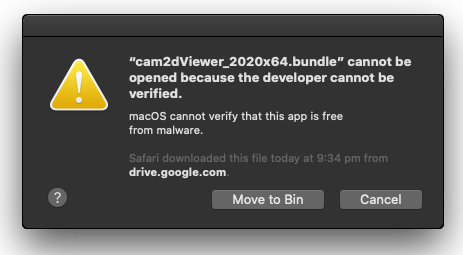
- Click cancel and close the installation dialog, no need to exit Maya.
- Go to Security & Privacy in Preferences:
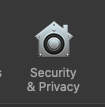
- Go to General, it will show the bundle was blocked.
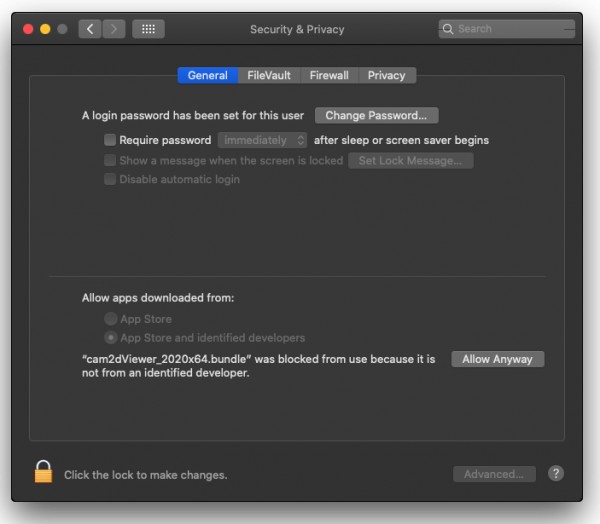
- Click the lock button at the left of "Click the lock to make changes" label.
- Enter the password to unlock the settings to allow the change.
- Click the "Allow Anyway"
- Go back to Maya, drag and drop the InstallMGTools_WrittenByMiguel.mel to start the installation again.
- This time, it will still pop up a dialog, but with an extra "Open" option:
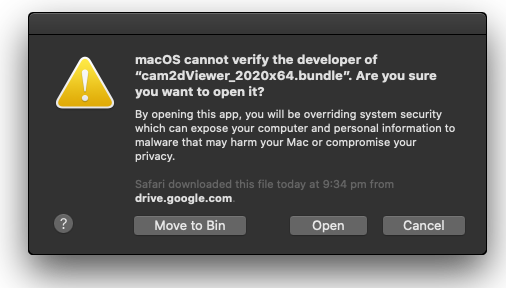
- Click the "Open" button and the installation will go on.