 MenuBar: which is sorted. First Menu is about keyframe operation. the second is about attributes, the third is about Editor entries. the last is about all kind of other features. MenuBar: which is sorted. First Menu is about keyframe operation. the second is about attributes, the third is about Editor entries. the last is about all kind of other features.
 Icon Area : Icons that stands for the features which are frequently used by animators. Icon Area : Icons that stands for the features which are frequently used by animators.
Features from left to right are : Key selected channels, Delete key from selected channels, Reset selected channels to their respective default values, Reset translation, Reset Rotation, Mute selected channels,Sync selected channels in graphEditor, Show only selected channels in timeSilder and middle mouse speed config.
 Tips: Right mouse button click the icons, there are some features in pop up Menu. Animator should be quite familiar with most of them.Below I just show one special feature: Tips: Right mouse button click the icons, there are some features in pop up Menu. Animator should be quite familiar with most of them.Below I just show one special feature:

Toggle graphEditor plugin : Install / Remove graphEditor channel filter plug-in. 
 In Section B, there are three marking menus embed. They are: In Section B, there are three marking menus embed. They are:
Shift + Right Mouse Button: Snap function marking menu.
Ctrl + Right Mouse Button: Editor quick entry marking menu.
Alt + Right Mouse Button: Attribute related function marking menu. Such as add / edit / lock /.. Attribute.
 ChannelBox Area: It is where the actual channelBox happens. ChannelBox Area: It is where the actual channelBox happens.
In its right mouse button clicking popup marking menu ,there are sorted maya's default features and MGchannelBox special features . Here I just explain one item:
List Constraint.. : Load Constraint Lister to manager your selected constrained object's constraint issues. 
Animation Library.. : Load MG animation library to export / import animation . 
 In Section C, there are four other marking menus embed. They are: In Section C, there are four other marking menus embed. They are:
Shift + Right Mouse Button: MGSelectionSet markingMenu. The lower part update with MG selectionSet.
Ctrl + Right Mouse Button: Display Layer markingMenu:
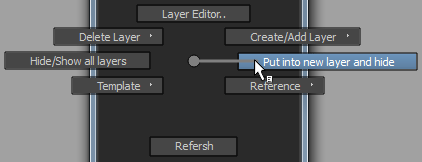
The lower part is the visibility of respective display layer. They will update automatically. U can refresh the menu by using Refresh
function at the bottom. Template / Reference / Create / Delete / Add Layer has sub menus. Select the layer item in each submenu will do the respective action just like Maya's Layer Editor. If you named your layers well, using this markingMenu will be a quick way to manager display layer.
Alt + Right Mouse Button: Render Layer function MarkingMenu. Select the layer name will set the correspondent render layer as current layer.
Ctrl + Alt + Right Mouse Button: Constraint function MarkingMenu.
 Section D : Quick editor entries . Section D : Quick editor entries .
Editors from left to right are: Switch between single / reopen with last embed panel (which could be set hotkey in MGconfig ), Swap Panel left right, Selection set, Outliner, Reference editor,GraphEditor, DopeSheet and all other panel type editors (Including model panel ).
 Tips: Right mouse button clicking any of this editor icon, pick one option to determine loading the respective editor in which mode: Floating mode or Embed mode. Tips: Right mouse button clicking any of this editor icon, pick one option to determine loading the respective editor in which mode: Floating mode or Embed mode.
|