The overall workflow:
- Download and install the tools, try it out.
- Sign up in http://ls1.mgland.com for free, and subscribe using PayPal.
- MGLAND sets up the license record and emails the notification.
- Download the MG-LicenceConnector from the same link above.
- Connect MG-Picker Studio to the floating license and enjoy it.
So here is how to do step 5 (Different MGPicker version might has a slight difference in UI but overall the same):
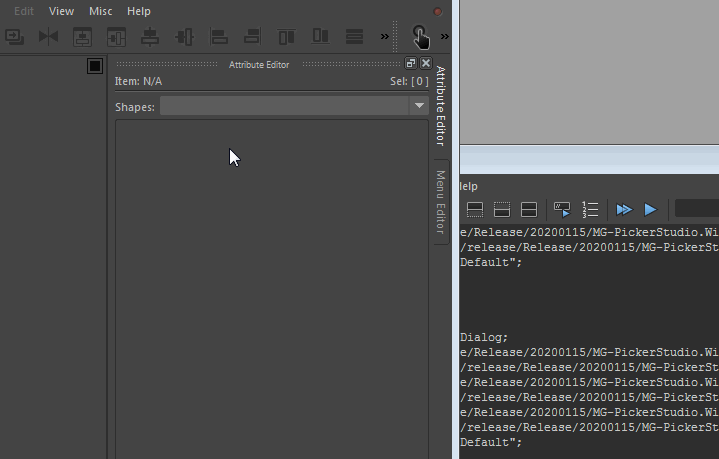
The green dot at the top-right corner means your MG-Picker Studio is registered, either node-locked or floating license, while a red dot means it is not registered.
 Tips:
Tips:
- The first time you click "Login", it will pop up browse dialog so you can pick the executable, going to "Preference" dialog is another way.
- The path to MG-LicenceConnector executable to pick up is different in the different operating systems.
- In Windows it is MG-LicenceConnector.exe
- In MacOSX it is MG-LicenceConnector.app/Contents/MacOS/MG-LicenceConnector
- In Linux it is MG-LicenceConnector
- You only need to pick up the executable once, if you quite Maya normally, next time it will know where to launch the connector.
- If you check on the "Remember Me" option in the connector, you don't need to input the password the next time.
- If you launch the connector manually and log in, in MG-Picker Studio you need to select the login menu again to let it know.