For MGTools pro3, just right-click the first icon of MGTools bar, select "Install/Uninstall / MGTools Uninstaller..". Follow the uninstallation wizard and that is it.
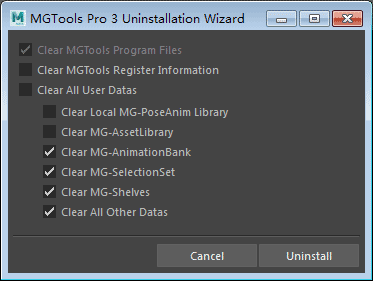
For the old MGTools pro2 or even v1, just a quick note that you don't need to uninstall it to use MGTools Pro3, the installation of Pro3 will completely uninstall the pro2 program files, while keeps and reorganizes the user config files.
If you still need to uninstall the old pro2, please follow the steps below:
- Remove MGtools files :
In Windows, remove "MyDocuments/Maya/Version/Scripts/MGTools" folder.
In Unix System, remove "/Users/loginName/Library/Preferences/Autodesk/maya/Version/Scripts/MGTools" folder.
- Remove MGtools autoload codes:
Open "userSetup.mel" from the same directory described above with any text editor.
Remove all codes between "//MGautoLoad_start" and "//MGautoLoad_end". (Remove these two lines as well.)
If this removes all the contents of the file, you can just remove the file instead.
- Remove MGtools shelf:
In Maya, remove the "MGtools" shelf Tab and save all shelves.
There you go!