HTTP proxy is supported starting from MG-LicenceConnector, v1.5
To set HTTP proxy in each end user's perspective:
You need to use the latest MG-LicenceConnector, v1.5+.
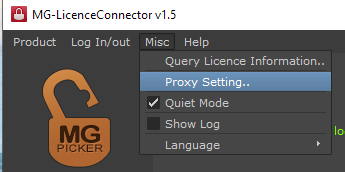
Go to Misc Menu/Proxy Setting.., enable the proxy server, and input the hostname and port for the proxy.
If the proxy requires credentials to log in, input the user name and password.
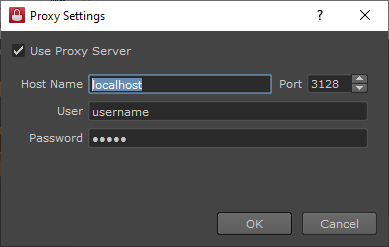
Hit OK to save the settings. The setting will be remembered across different sessions, until you change it, or have some proxy config file that overrides it.