|
 How to load configuration: How to load configuration:
▪Config menu/ configuration.. ▪Project menu/Manage Project..
 Library Project Tab: You can create new project, rename project and edit the project in this tab. Library Project Tab: You can create new project, rename project and edit the project in this tab.
The list left shows all available library projects at local side. The New Project button  and Rename Project button and Rename Project button  are there above the list. are there above the list.
The right side, is the project editing area, where you could edit the highlighted project in the left list, including the project description, and the project global library path setting. 
When you finished editing the project, remember to press the "Save Project Setting" button to actually save the edit to the .libproj file,
if the project is being browsed in the PoseAnim Tool, it will reopen it.
Use the "Reset" button to cancel out the edit in UI, what this actually does is reading the libproj and refresh the UI.
 Capturing Tab: In this tab, you set up the preview image snapshot config, also edit the user camera bookmarks. Capturing Tab: In this tab, you set up the preview image snapshot config, also edit the user camera bookmarks.
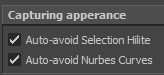
 Capturing apperance: Auto-avoid Selection Hilite: Auto disabling the selection highlighting before snapshot. Capturing apperance: Auto-avoid Selection Hilite: Auto disabling the selection highlighting before snapshot.
Auto-avoid Nurbs Curves: Auto hiding the nurbs curves before snapshot, often this will be the case, you don't need nurbs curve while snapshot.
 Miscellaneous: Item Display Size: Set up three sizes: small, medium, large size. Miscellaneous: Item Display Size: Set up three sizes: small, medium, large size.
When you click the zoom button in poseAnim Tool UI, you are switching the item size among these three sizes.
 Confirmation: Confirm Before Deleting Items: Before deleting a pose or anim item, show a confirm dialog to warn user. Confirmation: Confirm Before Deleting Items: Before deleting a pose or anim item, show a confirm dialog to warn user.
Confirm Before Editing Items: Before actually applying the edit to a item, show a confirm dialog to warn user.
Confirm when target exist when uploading/downloading Items: The label tells everything. No other secrets to tell here :P
 Reporting & Debugging: Decide how often the tool should print out feedback in status line of MG-PoseAnimTool and Maya's script editor. Reporting & Debugging: Decide how often the tool should print out feedback in status line of MG-PoseAnimTool and Maya's script editor.
The level vary from Silence, Intermediate, to verbose. Often you use intermediate or silence, verbose is often for debugging purpose.
 External: Advanced Image Viewer and Movie player. Right now these options doesn't make any sense, External: Advanced Image Viewer and Movie player. Right now these options doesn't make any sense,
because it is more convenient to view the image through the viewer provided by the tool, and the movie player, you have no choice, but use the OS default movie player.
 tips: The options changes, except those in the project editing area, their change will take effect immediately without any save button pressing. tips: The options changes, except those in the project editing area, their change will take effect immediately without any save button pressing.
|