|
 Export / Import constraint offset information: Export / Import constraint offset information:
 
|
|
Click the icons left in the maya shelves to export / import the constraint offset info to / from an external file.(Scale constraint is rarely used so it is not supported.)
Importing offset action does not include generating the constraint node.
|
 The ways to do this ( Do one of the following ) : The ways to do this ( Do one of the following ) :
| • | Right mouse button click the button  on the MGtools UI. select "Export/Import constraint offset.." in the popup menu. on the MGtools UI. select "Export/Import constraint offset.." in the popup menu. |
| • | Right mouse button click the button  on the Constrant tool UI. select "Export/Import constraint offset.." in the popup menu. on the Constrant tool UI. select "Export/Import constraint offset.." in the popup menu. |
| • | In constrain lister UI, click the "Export/Import offset " button. Here U just export / import the selected constraint nodes item. |
| • | Click the   icons in your Maya shelves (If U have installed all the MGtools shelves into Maya shelves) . icons in your Maya shelves (If U have installed all the MGtools shelves into Maya shelves) .
|
 Export constraint offset information: Export constraint offset information:
| 1. | First select the constrainted object, (If u do this via constraint lister, select the constraint node item in the constraint node list instead.) |
| 2. | Click the export offset button / menu , a prompt dialog will appear to ask you to input the file name. |
| 3. | Type in the name.(no including the extend name) Click ok to export. If selected constrainted object has more than one constraint nodes, then this prompt dialog will popup for more than one times. |
 The exported offset file will be saved in Maya temp folder/ MG_ConstraintData The exported offset file will be saved in Maya temp folder/ MG_ConstraintData
Extend name rule: parent constraint will be exported as ".pao" file, point constraint will be exported as "poo" file ; orient constraint to "oro" file, aim constraint to "aio" file.
 Import constraint offset : Import constraint offset :
| 1. | First select the constrainted object, (If u do this via constraint lister, select the constraint node item in the constraint node list first.) |
| 2. | Click the Import offset button / menu , Import constraint offset window will appear:
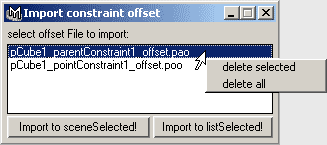
|
| 3. | Select the exported file in the list. Take care of the extend name which indicates the constraint type.
If u are no using constraint lister to invoke this feature, Click "import to sceneSelected!" button to import .or else click "Import to listSelected!" button to import. |
 When importing ,if the constraint type / number info of the offset file is different from your selection constrainted object's constraint type / number information, then a warning will be given. And the offset info will be imported by sequence. When importing ,if the constraint type / number info of the offset file is different from your selection constrainted object's constraint type / number information, then a warning will be given. And the offset info will be imported by sequence.
 Tips : right mouse button clicking on the list: Tips : right mouse button clicking on the list:
delete selected: Delete the offset file. U can do this through pressing del button in your keyboard.
delete all: Delete all offset files.
|