|
 MG-HeadUpDisplay: MG-HeadUpDisplay:
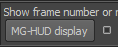
|
 HUD display : It will show hud display in your mode panel view via MG HUD config. The Default config is: Show Animator name at the right top screen , current / total frame at right bottom corner, camera name in the left bottom position. All these config could be customized. When U set customized config to default ,click this button will display HUD in your custom way. HUD display : It will show hud display in your mode panel view via MG HUD config. The Default config is: Show Animator name at the right top screen , current / total frame at right bottom corner, camera name in the left bottom position. All these config could be customized. When U set customized config to default ,click this button will display HUD in your custom way.
Right mouse button clicking on it :
Clear HUD Display : Clear all MG-HUD display .
Conifg Folder: Open the directory where MG-HUD config files are stored.
  HUD display Config button: Click to load MG-HUD display config window. HUD display Config button: Click to load MG-HUD display config window.
|
 HUD Config UI: HUD Config UI:
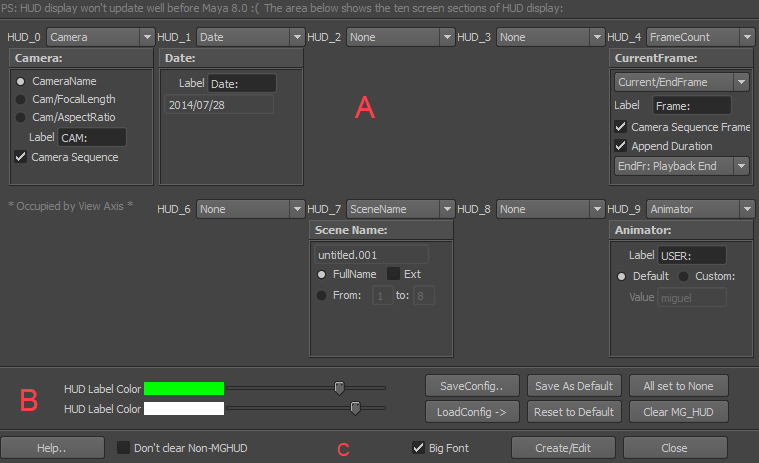
 Section A: Maya divide a model panel view into ten sections. In each section u can only display one HUD display. So I design the nine config options. Section A: Maya divide a model panel view into ten sections. In each section u can only display one HUD display. So I design the nine config options.
The section of the left bottom corner is always used by maya default view axis display. If user occupies this section by force, Once loading maya preference window ,all Maya UI will clash and restarting it will end in nothing but a script window. So I keep this section for security sake.
All section has five options: None, Frame count, Animator, scene name, camera.
Select one of the options then more options in detail will be shown and selecting none will hide these options.
 Section B: Two color slider indicate the color of HUD display label color and value color. Section B: Two color slider indicate the color of HUD display label color and value color.
SaveConfig.. : Save current setting as external config file. After that u can reuse these config through load config button .
LoadConfig-> : Click it and a list of config will pop up. Select one of them to reuse.
Save As Default : Set current setting as default.
Reset to Default: Reset all setting to default.
All set to None : Set all section display none.
Clear MG_HUD : Delete all MG-HUD display in your model panel screen.
 Section C: Section C:
Help.. : Show MG-HUD help doc.
Don't clear other HUD of the section when it's set to none: Keep the hud display that are no generate by MG-HUD, when this section is set to none.
Create/Edit : Create / Edit current MG-HUD display in your screen by current setting.
Close : Close MG-HUD config window.
 Options in detail: Options in detail:
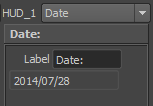
|
Date: Show current date.
Label: The label of this HUD display.
TextField below: Shows the date string which gonna be shown in viewport. It is not editable.
|
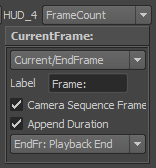
|
CurrentFrame : Show only current frame.
Current/TotalFrames : Show current frame / Total frames.
Current/TotalFr./FPS : Show current frame / Total frames/Frame rate.
Label: The label of this HUD display.
Camera Sequence Frame: Decide if the frame info to be shown is camera sequence frame.
Append Duration: Append a frame duration info to the end.
EndFr: Range End: Calculate the duration using the timeslider visible range.
EndFr: Playback End: Calculate the duration using the timeslider playback range.
|
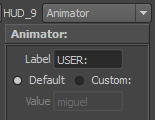
|
Label : The label of this HUD display.
Default / custom : To use Windows user name as animator name or use a custom name.
Value: The name of user. By default it will show the login name of your windows account. U can customize it here .
|
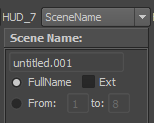
|
Scene Name : Show Current scene name.
Full Name or chopped : Use current scene name or use a chopped scene name.
Ext : Use current scene name with or without a extend name.
Start..End... : Sometime u don't want to display all the scene name string. use start and end num to chop the part of string to be displayed.
|
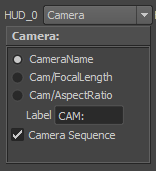
|
CameraName : Show camera name.
Cam/FocalLength : Show camera name / focal Length.
Cam/AspectRatio : Show camera name / aspect ratio.
Label: The label of this HUD display.
Camera Sequence: Decide if the camera name info to be shown is the camera sequence camera name.
|
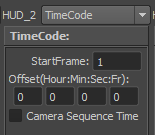
|
StartFrame : The calculation start from which frame.
Offset: The offset base of the timeCode.Give it four numbers: hour,minute,second,frame.
Camera Sequence Time: Decide if the timecode to be shown is the camera sequence timecode.
|
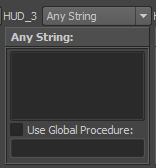
|
Any String : Show static texts in your screen.
The text can contain new line character.
Use Global Procecure:
If checked on, and input a mel global proc name in the textfield below,
then MG-HUD will use the string returned by the global procedure as the content of Any String HUD.
If the global proc is empty then this option is skipped, the static content of any string field will still be used.
The mel global proc should return a string, and has no arguments, (If you really need to parse arguments, maybe global variable could be a backup plan.)
|
|