|
 Copy Anim/Pose Pro: Copy Anim/Pose Pro:

|
|
Click to load copy Anim/Pose pro to copy/paste animation/pose between different maya.
|
 How to use: How to use:
1.Open tool.
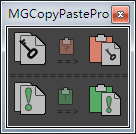 2.Select the objects that you want to copy animation / pose from. 3.Click the copy button on the top left side of the UI to copy animation. If you have selected a time range in maya time slider it will only copy the animation within that range or else it will copy all animation that the objects got. 4.In another Maya, open the tool as well, select the objects to paste on, press the paste button at the top right side of the UI. The copied animation/pose will be pasted at these objects ,right at the same time.(May not be current frame)  More options on Copying : More options on Copying :
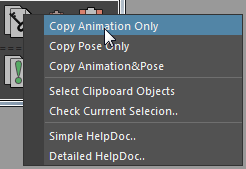
 Copy Animation Only :This is the same thing that copy button on UI does.The attribute that are not keyframed will not be copied. Copy Animation Only :This is the same thing that copy button on UI does.The attribute that are not keyframed will not be copied.
It supports time range selection on timeSlider.
 Copy Pose Only: Only copy the values of the attributes shown in channelbox. Copy at current frame. Copy Pose Only: Only copy the values of the attributes shown in channelbox. Copy at current frame.
 Copy Animation & Pose: Copy selection animation as well as unkeyframed attribute values. Support time range. Copy Animation & Pose: Copy selection animation as well as unkeyframed attribute values. Support time range.
 Select ClipBoard Objects: Select objects in the MG-ClipBoard for you in your scene. Select ClipBoard Objects: Select objects in the MG-ClipBoard for you in your scene.
 Check Current Selection..: Check if the number of current scene selection is equal to object number in MG-ClipBoard. Check Current Selection..: Check if the number of current scene selection is equal to object number in MG-ClipBoard.
Will pop out dialog to tell you the compare result.
 Simple HelpDoc..:Open a window showing a simple manual. Simple HelpDoc..:Open a window showing a simple manual.
 Detailed HelpDoc..: Open me :) Detailed HelpDoc..: Open me :)
 More options on pasting : More options on pasting :
No matter in which paste mode, It will paste out what copied before. You can't expect that you copied pose, and paste out animations :)
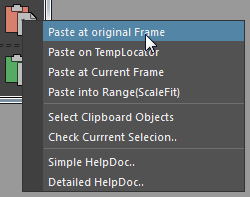
 Paste at original Frame:This is the same thing that paste button on UI does. The animation / pose will be pasted at the frame where they are copied Paste at original Frame:This is the same thing that paste button on UI does. The animation / pose will be pasted at the frame where they are copied
 Paste on tempLocator :Paste animation / pose on the temp locators.You don't need to select any objects before doing this. Paste on tempLocator :Paste animation / pose on the temp locators.You don't need to select any objects before doing this.
It is a handy way to store copied data into current scene for later use.
 Paste into Current Frame :Paste animation / pose at current frame. The same way that maya does. Paste into Current Frame :Paste animation / pose at current frame. The same way that maya does.
 Paste into Range( ScaleFit ) :Paste animation/pose into selected time range.Will scale animation to fit the target range. Paste into Range( ScaleFit ) :Paste animation/pose into selected time range.Will scale animation to fit the target range.
If no range selected before pasting,it will paste data at current frame.The same way that maya does.
 Select ClipBoard Objects:Select objects in the MG-Clipboard for you in your scene. Select ClipBoard Objects:Select objects in the MG-Clipboard for you in your scene.
 Check Current Selection..:Check if the number of current scene selection is equal to object number in MG-Clipboard. Check Current Selection..:Check if the number of current scene selection is equal to object number in MG-Clipboard.
Will pop out dialog to tell you the compare result.
 Simple HelpDoc..:Open a window showing a simple manual. Simple HelpDoc..:Open a window showing a simple manual.
 Detailed HelpDoc..: Open me :) Detailed HelpDoc..: Open me :)
 MG-ClipBoard: MG-ClipBoard:
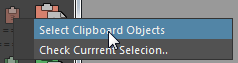
 The clipBoard button : Press to open MG-Clipboard viewer. It shows a simple help doc and the clipboard information. The clipBoard button : Press to open MG-Clipboard viewer. It shows a simple help doc and the clipboard information.
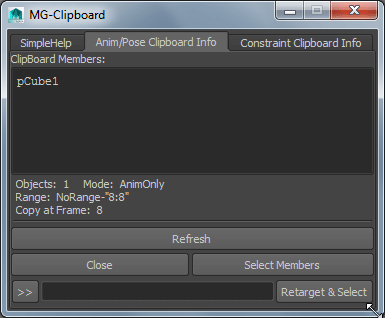
 ClipBoard Members : the field below shows the object names in clipboard. ClipBoard Members : the field below shows the object names in clipboard.
 The text below the field: Take the screen captured diagram as example, it tells you that there are three objects in clipboard,which means you'd better select three objects before pasting. Data contains animation as well as pose, time range is not selected when do the coping,so use the first & last keyframes range instead. When you did the copying ,you were at frame 1.These information are useful while your are pasting. The text below the field: Take the screen captured diagram as example, it tells you that there are three objects in clipboard,which means you'd better select three objects before pasting. Data contains animation as well as pose, time range is not selected when do the coping,so use the first & last keyframes range instead. When you did the copying ,you were at frame 1.These information are useful while your are pasting.
 Refresh: Refresh UI to show the latest clipboard data. Refresh: Refresh UI to show the latest clipboard data.
 Select Members :Select clipboard objects in your scene if they exist. Select Members :Select clipboard objects in your scene if they exist.
 Retarget & Select :Use ">>" button to put the namespace of the current scene selection in to the textfield right. Click the Retarget & Select button to retarget the clipboard objects using the namespace , in order to select the corresponding objects of the other rigs. Retarget & Select :Use ">>" button to put the namespace of the current scene selection in to the textfield right. Click the Retarget & Select button to retarget the clipboard objects using the namespace , in order to select the corresponding objects of the other rigs.
|