|
 Marker: Marker:

|
|
Create a locator in the position of the selected object 's pivot. The locator will has frame info of at which it is created.
U can select multi-objects to mark them or select a time range to mark all the keyframes.
|
 How to do this ( Do one of the following ) : How to do this ( Do one of the following ) :
| • | click the  icon in your Maya shelves (If U have installed all the MGtools shelves into Maya shelves) . icon in your Maya shelves (If U have installed all the MGtools shelves into Maya shelves) . |
| • | Right mouse button clicking on the button  of MGtools,select Mark Animation of MGtools,select Mark Animation |
| • | Click the Mark Animation button of miniToolBox . |
 Ho to use it: Ho to use it:
| 1. | Select the object u want to mark, (U could select multi-objects), click the button to mark. |
| 2. | If u have select a range in your time slider, it will take it that u want to mark all the keyframes of the selection. |
| 3. | U can use marker manager to better use these markers. |
 How to use marker manger: How to use marker manger:
 How to load ( Do one of the following ) : How to load ( Do one of the following ) :
| • | click the  icon in your Maya shelves (If U have installed all the MGtools shelves into Maya shelves) . icon in your Maya shelves (If U have installed all the MGtools shelves into Maya shelves) . |
| • | Right mouse button clicking on the button  of MGtools,select Marker Manager.. of MGtools,select Marker Manager.. |
| • | Right mouse button clicking on the button  of MGtools and drag downwards and release. of MGtools and drag downwards and release. |
| • | Click the Marker Manager.. button of miniToolBox . |
 The marker manager UI: The marker manager UI:
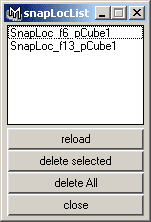
The list shows all the markers in your scenes. There are markers being auto created during self snapping a object.
If there is no markers exists in your scene, if will notice u and auto close itself.
Click the list item to select the marker in your scenes.
Double click the list item to select the marker in your scenes and jump to the frame that the marker was created. The time code is recorded by this method.
Reload button: Refresh the list:
delete selected: Delete the select marker items. U can do this through pressing DEL key in your keyboard.
delete All : Delete all markers of your scenes.
|