|
 Backup / Restore animation: Backup / Restore animation:
 
|
|
Click to backup / restore the animation of current selection. The animation will be kept by some locators.
Use this before u want to change the animation so that u can undo at anytime.
|
 How to do this: How to do this:
| 1. | Select the object u want to back up the animation from, click the backup animation button. |
| 2. | A notice will pop up to show u the number of objects' animation backed up and the skipped number. (This is because the object don't have animation.)
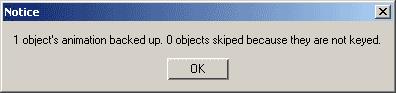
The hierarchy created in your scenes is like the diagram shown below: The locators has all the attributes of the backuped object and was pasted the animation on.
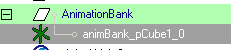
|
| 3. | To restore animation, select the object again and click the restore animation button , If there 's backUPs for this object, the animation will be restored or a warning will be given:
Warning: No backUP has been made for your controller :( |
| 4. | These backups will be saved with your scenes. U can reuse them at anytime. |
|