 SHF tools button: Similar to MGTools icon in MGTools UI. It is used to manage the UI itself. Click it to minimize / restore Shelf bar. SHF tools button: Similar to MGTools icon in MGTools UI. It is used to manage the UI itself. Click it to minimize / restore Shelf bar. 
  : Middle mouse button dragging a shelf icon onto it will install the shelf to the current Maya shelf tab. : Middle mouse button dragging a shelf icon onto it will install the shelf to the current Maya shelf tab.
  : Click to load MG-Shelf Manager to add new shelf into MG-Shelf. : Click to load MG-Shelf Manager to add new shelf into MG-Shelf. 
  : Click to load MG-Shelf Manager to edit MG-Shelf. Middle Mouse button dragging a shelf icon onto it will edit that shelf . : Click to load MG-Shelf Manager to edit MG-Shelf. Middle Mouse button dragging a shelf icon onto it will edit that shelf .
  : Middle Mouse button dragging a shelf icon onto it will delete that shelf. : Middle Mouse button dragging a shelf icon onto it will delete that shelf.
  :Save all edit on MG-Shelf. If you close MG-Shelf UI without saving, all edit will be lost. :Save all edit on MG-Shelf. If you close MG-Shelf UI without saving, all edit will be lost.
 The area below the top row: They are all user-embed scripts organized in different categories.s The area below the top row: They are all user-embed scripts organized in different categories.s
Each frame layout stands for a category. Category can be edited via MG-Shelf manager.
Click the category title to fold/unfold each category.
Middle mouse drag a shelf icon from one category to another category title area if you want.
Drag onto the other shelves button to place that shelf into that position.
 Tips: Right mouse button clicking on every shelf button: Tips: Right mouse button clicking on every shelf button:
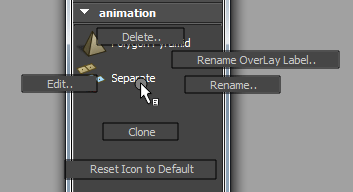
Edit..:Load MG-Shelf Manager to edit this shelf. 
Delete.. : Delete this shelf.
Rename.. :Rename this shelf label.
Rename Overlay label.. :Rename the overlay label of this shelf (The four characters shown on the bottom of the shelf).
Clone : Clone the shelf in place for later use.
Reset Icon to Default.. :Replace this shelf button's icon and highlight icon to the default MG-Shelf icon.
|