![]() Make MA:
Make MA:
Check on some asset items in tools, try one of these:
▪Click the Make MA button at the bottom of the tool UI.
▪Operation Menu / Make MA..
![]() Make MA Dialog:
Make MA Dialog:
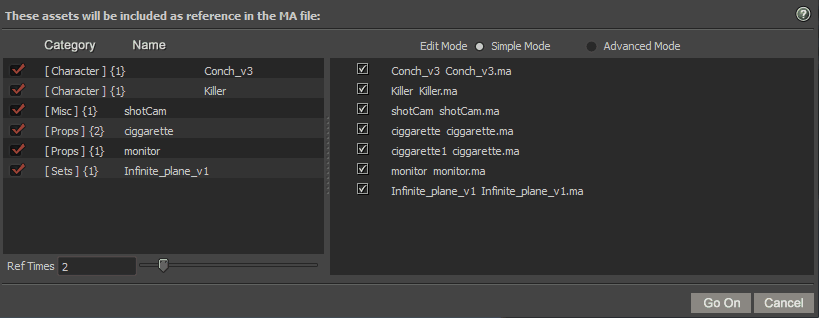
![]() The List left, shows the checked asset items, also shows the category each asset item belong to, and its reference times.
The List left, shows the checked asset items, also shows the category each asset item belong to, and its reference times.
![]() Below that list, you can set the reference times to currently highlighted asset items in the list above.
Below that list, you can set the reference times to currently highlighted asset items in the list above.
![]() The Right area, depending the setting and content of the left list, will show different content.
The Right area, depending the setting and content of the left list, will show different content.
The zone actually mimicing maya preload reference dialog. The checked reference item will be loaded, otherwise deferred.
![]() Edit Mode:Simple Mode: Only shows the asset items from the left list.
Edit Mode:Simple Mode: Only shows the asset items from the left list.
Advanced Mode: Will actually read the asset files, get if they have layered reference files.
This is totally the same as maya's preload reference dialog.
But of course this mode is slow, if you has no need to set the defer state of the reference in the asset file, use the simple mode.
![]() Go On: Go on and pick a place to store the ma and the ma will be made.
Go On: Go on and pick a place to store the ma and the ma will be made.
![]() Cancel: Close the dialog, cancel the ma file making.
Cancel: Close the dialog, cancel the ma file making.
![]() Other ways to use Asset Library:
Other ways to use Asset Library:
Reference / import / open the asset.
Actually , remove the asset item action shares the same dialog with these actions. Here we take referencing a asset file as instance:
Before using a asset item,make sure you have checked on it. then press on the reference button on MG-Asset Library UI:
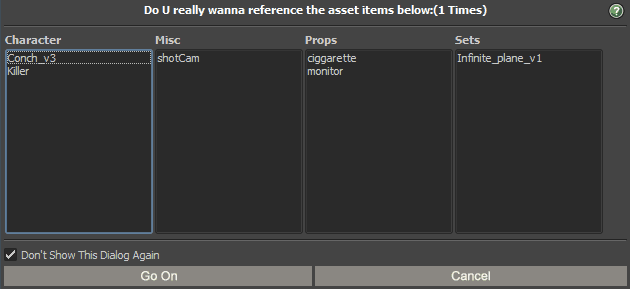
The reason why popping up a dialog here is to get a confirmation form user.
Referencing / importing / opening maya files sometime cost much time, meanwhile, user sometime may leave asset items checked on in other categories. (as shown above)
The dialog list all the checked on items of all the categories and on the top text it tells you the action will be taken for just one times.
![]() Don't Show This Dialog Again: Avoid the confirm dialog before deleting / referencing / importing / opening asset. You can use Operation Menu/Confirm Before Operation to make it comes back.
Don't Show This Dialog Again: Avoid the confirm dialog before deleting / referencing / importing / opening asset. You can use Operation Menu/Confirm Before Operation to make it comes back.
![]() Press "Go On" button to actually do reference/import/open action. Press "Cancel" to cancel.
Press "Go On" button to actually do reference/import/open action. Press "Cancel" to cancel.
![]() The "times" parameter has no effect in opening file action, because only the first asset file checked on will be list on this dialog when opening.
The "times" parameter has no effect in opening file action, because only the first asset file checked on will be list on this dialog when opening.