|
 Preview mode in MG-Asset Library: Preview mode in MG-Asset Library:
Press the button on Asset Library to switch the display mode from simple mode to preview mode. button on Asset Library to switch the display mode from simple mode to preview mode.
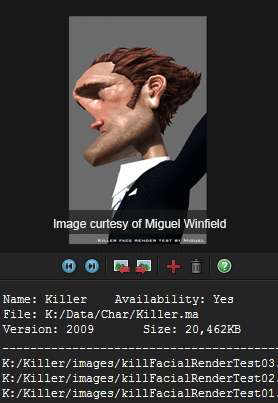
   Previous / Next Asset item buttons: Switch to show the previous / next asset item's preview images. Previous / Next Asset item buttons: Switch to show the previous / next asset item's preview images.
   Previous / next preview image buttons: One asset item could owe more than one preview images. Use these two buttons to switch preview / next preview image of current asset item. Previous / next preview image buttons: One asset item could owe more than one preview images. Use these two buttons to switch preview / next preview image of current asset item.
  Add Preview Image for current Asset Item:Pick a image file as the preview image for current asset item. Add Preview Image for current Asset Item:Pick a image file as the preview image for current asset item.
  Delete current Preview Image: Remove current preview image. If current asset item has no preview image then this button is gray out. Delete current Preview Image: Remove current preview image. If current asset item has no preview image then this button is gray out.
Notice that it is not deleting the image actually, it is just unbind the image path data from the asset item.
 The area below shows the annotation of current Asset Item. The area below shows the annotation of current Asset Item.
|