|
 Realtime Animation Backup : Realtime Animation Backup :
|
The No.01 pain in ass for animator could be ,after hours of working, the animation just gone after maya crash, windows blue-screen, power cutoff,etc. Redoing the same work is really frustrating.
So MGTools introduces two new features : real-time animation backup and MG-autosave.
We talk about real-time animation backup feature first. Click more button to know MG-autosave. 
The theory of real-time animation backup is, whenever animator edit / create animation keys, the backup will be done in background. No change to animation ,no backups. It only backups the animation keyframes information, if backup constraint option is on, then it will backup constraint information as well. Thanks to background thread, animator will never feel any delay when backup is working. After some accident, you can use auto / advanced recovery wizard to easily recover your animator back in chances of 95%.
Something keep in mind is, It wont backup any nodes except animNode and constraint node. such as animation layer and display layer.
The Tool is finished. It is totally rewritten at the chance of the MGTools for MacOS version development.
|
 How to turn on / off realtime animation backup: How to turn on / off realtime animation backup:
1.Right click on minitoolbox button ,select " animRescue backup wizard..", or you can open mini-toolbox UI and click the first button. ,select " animRescue backup wizard..", or you can open mini-toolbox UI and click the first button. 2.Wizard pops up. Click the "Backup 101.." to know what this tool can do and cant do. Press the "Next->" button. 3.Click on the icon left, as the pix shown below. The icon will turn from gray to colored. Colored means that you have turn on real-time animation backup, gray means off.
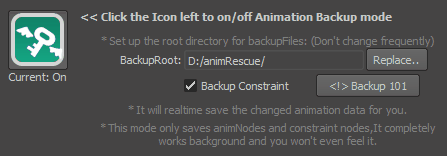 4.Press the replace.. button to pick a folder to be the backup root. If there are enough free spaces in D drive ,then I advice you to keep it in default.
 The directory that you picked better not include any non-ascII characters.Currently this tool not supports local language character except English. The directory that you picked better not include any non-ascII characters.Currently this tool not supports local language character except English. 5.Check on "Backup Constraint" to backup constraint whenever you create / edit a constraint. "Backup 101" dialog will pop up to let you know more. 6.Press the "Save Config!!" button to make maya remember these settings. You only need to turn on backup once and during the next maya launch it will automatically be on.
 Tips: The turn on / off condition of backup can be known from MGTools main UI. The minitoolbox has two little rectangles in its right bottom corner. The green rectangle on the top means you have the real-time backup on currently, red rectangle on the bottom means the MG-autosave is on. Grey rectangle means the corresponding backup is off. Tips: The turn on / off condition of backup can be known from MGTools main UI. The minitoolbox has two little rectangles in its right bottom corner. The green rectangle on the top means you have the real-time backup on currently, red rectangle on the bottom means the MG-autosave is on. Grey rectangle means the corresponding backup is off.
|