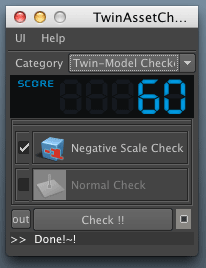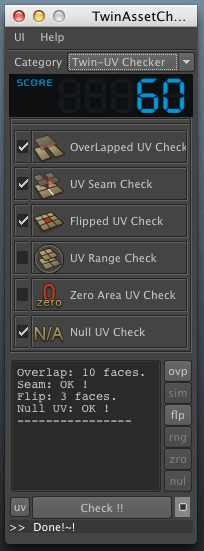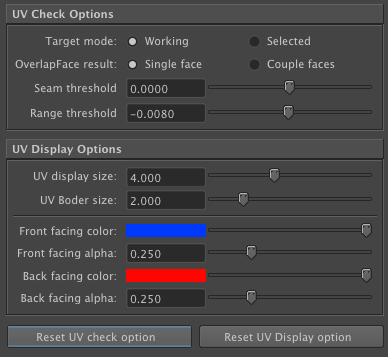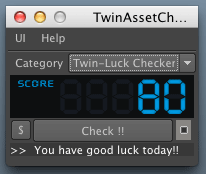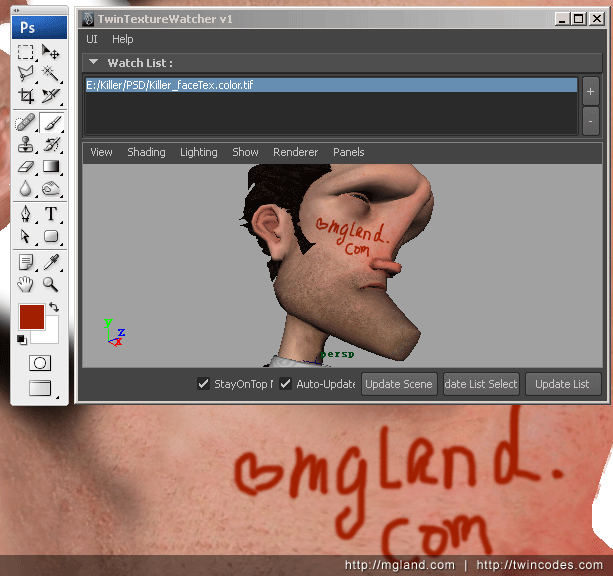Twin-Bonus is a 100% self-contained package, within it there is a "HowToInstall.txt" gives how to install,which is super straight forward.
If you are comming here for a update, please check out the updated date information at the left side of the page.
Click on the download link below to download Twin-Bonus tools.
![]() Twin-AssetChecker (Windows : Maya 7.0~2013 x86/x64; MacOS : Maya 2009~2017 x86/x64)
Twin-AssetChecker (Windows : Maya 7.0~2013 x86/x64; MacOS : Maya 2009~2017 x86/x64)
![]() Twin-TextureWatcher (Windows : Maya 7.0~2017 x86/x64)
Twin-TextureWatcher (Windows : Maya 7.0~2017 x86/x64)
Twin-Model Checker:
|
Category: Switch between the Model,UV and Luck checking. SCORE: the score you got. If no issues been found, it will give you 100. Negative Scale Check: Check if your scene have any transform nodes with negative scale values, which will cause polygon normal issues. Normal Check: currently unavailable. Out: Quick link to open Maya's outliner. Check !!: Start to test and check out the items that was checked on. Option Box Icon: click to load the option for the Model checking:
Correct negative scale when checking: Automatically reset the negative scale value after checking. |
Twin-UV Checker: =============
|
====================================================== Category: Switch between the Model,UV and Luck checking. SCORE: the score you got. If no issues been found, it will give you 100. OverLapped UV Check: Check out the overlapped uv block and highlight the problematic uvs. Currently it is too strict that some innocent uvs are picked out. But you just ignore them if they are actually really OK. UV Seam Check: Check out the suspicious UV seams base on the a threshold value. Different uvs could share one single vertex, if the distance of these uvs is small than the thresold, it will be picked out. Flipped UV Check: Check for the flipped uv shelves. UV Range Check: Check if there are any uvs beyond a certain range. The range value could be set in the option area. Zero Area UV Check: Check if any uv area of one single face has zero area. It invokes Maya's default method, however it is over reacted. So by default it is off. Null UV check : Check if there are any faces that have no uvs assigned. Check Result Area: Show all the check stats. Tiny Buttons on the right side: Each button stands for the result uvs of the corresponding uv checking. Press each button will select the uvs that was picked out durning the checking. For example, pressing the ovp button will selected all uvs that was picked out durning the overlapped uv checking. "uv" Button: Quick access to Maya's UV editor. "Check !!" : Start to test and check out the items that was checked on. Option Box Icon: click to load the option for UV checking:
Target Mode: Determin that the checking target are the highlighted/selected objects or the selected uvs. OverlapFace result: Select the two overlapped faces or just one of them. Seam threshold: The threshold value used to detect the suspcious uv seams. Range threshold: The padding value to the 0-1range . Minus value means the uvs should stay within the 0-1 range, and have a inner padding value say 0.008 as shown in the diagram. UV display Options: Some quick options for UV displaying. These are just quick links to Maya's UV displaying features. Reset UV check option: Reset the UV checking options to default values. Reset UV Display option: Reset the UV displaying options to default values. |
Twin-Luck Check: =============
|
====================================================== Category: Switch between the Model,UV and Luck checking. SCORE: the score you got. If you are extremely lucky today, it will give you 100. Go buy some lottery ticket then! "$" button: Wish you a good luck dialog. "Check !!" : Start to test and check out your luck today. Option Box Icon: This type of checking has no options.
|
|
Click the textureWatcher icon on Maya shelf tab, Maya and all the other maya tools will be hidden, and a windows shown on the diagram above will rise up and stay on the top. This is the default behavior, don't panic. The tool is written for texturing phase, where you need a floating maya model view stays on top of Photoshop or other texture painting package window, so that you can preview your texture in 3D view realtime when you save your texture files in photoshop or other programs. Watch List: The texture file watching list. The texture files in the list will be watched and once a new version found, the tool could update the scene automatically. +/- Button: Select model / shader / file node in your scene, press + button to add in the texture file into the watch list, - button to remove it from the list. StayOnTop Mode: Sometime you need to edit your shader or do some other Maya operation, uncheck this option will restore Maya and other tool windows back. You must uncheck this option to show the embed editors. Auto-Update: Auto update scene once there is a texture file in the watch list has a newer version available. Update Scene: Manually update all texture files in your scene. Update List Selected: Manually update the selected texture file items in the watch list. Update List: Manually update all the texture file items in the watch list.
|